Configuring Rank math plugin (Ultimate SEO Plugin for everyone)
When it comes to ranking your WordPress website on Google, there are hundreds of things that you need to keep in mind. To make all the things simple, you all might be using an SEO plugin. The two of the famous WordPress SEO plugins are Yoast SEO and All in One SEO. Most of the features are paid in both of these. That is where Rank Math Plugin jumps right in.
Rank Math plugin is developed MythemeShop, you might have heard about it if you are using WordPress for a long time. The SEO plugin is completely free to use. So, you get all the features with no cost. Now, the point is that whether the plugin is worth using it or it is just another SEO plugin out there in the directory. Let's get into the detailed review about the plugin and find out.
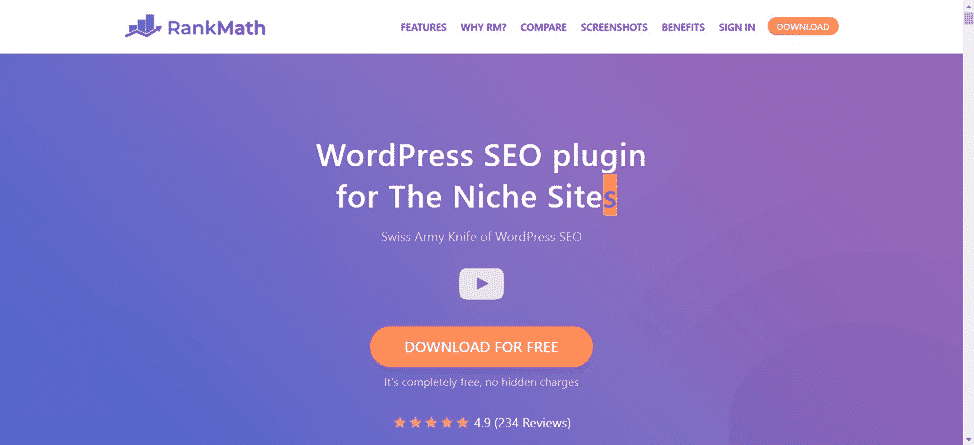
We will also go to the installation process and how you can configure the plugin for best performance. Moreover, the guide will also cover how to migrate from Yoast SEO to Rank math plugin.
Rank Math plugin features
There are many features in the Rank Math Plugin by which you can say it is better than Yoast as well as All in One SEO plugin. The plugin has all the features that are available in Yoast and AIO, along with this, there are several features that are not available in the free version. Moreover, all of these features are available for free in Rank Math plugin.
#1 All about the UI
Whether you are writing the post or you are configuring your website for SERP. A clean and user-friendly UI will always motivate you to work more effectively. So, the clean and the user-friendly interface is the first unique feature that Yoast and AIO plugins lack.
#2 Post/Page SEO

While you are writing a post or creating a landing page, SEO plays an important role. It is necessary to do certain SEO for post and pages to rank in the top. The plugin provides all the options on the post or page itself, you won't have to roam around for doing single page SEO.
Here is how Rank Math can help you with post and page SEO.
- Auto ALT image tags
- Google Keyword suggestion when you enter the keyword
- Up to 5 keywords optimization
- Capitalizing titles
- Choose the Pillar post
- Tailor-made SEO Recommendations
- In-depth content analysis
- Bulk edit title and descriptions
- Control SEO settings for Single page, metadata, and description
- Custom post type support
- Google Schema Rich snippets along with Article, book, event, and other types of rich snippets.
#3 All about the Rich Snippets
Snippets are how your website or webpage is seen on Google search. Optimizing it and adding the custom snippets will increase the CTA and make it more attractive. Basically, a rich snippet will provide some additional information to the search engine about the webpage.

The best part about the Rank Math Plugin is they provide rich snippets for all categories. You can add custom snippets depending on the post you are having. For instance, if you are an E-commerce business, you can add various options such as price, variants, etc. There are various rich snippets available in the plugin including
- Article Rich Snippets
- Event Rich Snippets
- Product Rich Snippets
- Services Rich Snippets
- Review Rich Snippets
- App or software Rich Snippets
- Recipe Rich Snippets
- Local business Rich Snippets
- Video Rich Snippets
In other words, no matter what your website is all about, you can easily rank with these amazing snippets.
#4 No more going to Google Console
Shocked by the title? Yes, now you don't need to open a Google search console to know how your website is performing. Rank Math provides the entire Google search console (also known as Google Webmaster) right inside the WordPress dashboard.

You can easily get information about the overall post optimization, crawl errors, search analysis, keyword tracking, and all the other details available in Search Console. Moreover, you can see the search impression, total clicks, and keyword positions.
Therefore, we can say the entire search console is available here.
#5 Full Site Analysis
Ever wondered why your website is not ranking in Search Engines in spite of doing all the recommended things? Well, Rank Math plugin has your answer. You can analyze your website with 40 different factors that will give you a full SEO report. Moreover, you can directly take the actions from the factors that are affecting your SEO.

Now, you don't need any SEO audit to see where you are doing wrong.
Along with this, there are various other features available that make Rank Math the best SEO plugin. The features are
- Auto canonical URLs
- 70+ SEO tests to make your website perfect
- All the SEO warnings
- SEO failed test
- Auto stop words removal
- Site verification from Google, Bing, Yandex, Alexa, Pinterest, as well as from Norton safe.
- Ping search Engines
#6 Facebook Open Graph and Knowledge graph
Facebook Open Graph is totally making it easy to share websites on their platform. However, you will need to mess with several plugins in order to get the things done. Rank math plugin makes your whole work easier by providing in-built support for Facebook Open Graph.

The same goes for SERP. You might have seen when you search for any big company or public figure, you will see various data in sidebar. You can add the same data on your website to make your website stand out in the Search Engines.
#7 All about Social Media
Social media has taken over the internet. People are spending more time on Facebook and Twitter. Also, Search Engine prefers the websites that have a social media presence. If you want each of these things covered in no time, you just got one another reason to try this amazing plugin.
Social Media Integration will help you to list all the profiles right in the SERP without hassle.
You can easily get Facebook authorship. It means it will add the necessary meta tags automatically when you post so that your name will appear whenever the post is shared. This will increase brand credibility.

If you are still wondering how your post will look when you share it on Facebook or any other social network, give your guesswork a rest. You can easily head over the "Social" option below each post in the dashboard and see the live preview of your post or page.
Moreover, the SEO plugin will automatically clear the cache whenever the attachment of the page is updated and hence you will see the updated image. To increase the CTR on Social media, you can also add icon overlay to the image.
By this social media sharing and building a community there would become more effective.
#8 Errors and redirections
Errors are one of the main reasons why you are losing your visitors. Maybe you wrote an updated version of a post and the URL for the same post has changed. The scenario goes even worse if the page was already ranked on SERP. You will need to set proper redirection for that.
One of the outstanding features of this plugin is it automatically redirects old post URL to the new one. Therefore, now you don't need to worry about the redirections of the old posts.

Moreover, Rank Math plugin provides many redirection types to manage all kind of redirects such as
- 301 Redirection for permanent redirects
- 302 Redirection for temporary redirects
- 307 Redirection for temporary redirects when the website is under construction
- 410 Redirection for deleted content
- 451 Redirection for legal redirects
- Auto redirect all attachments to the original post or page
Among all of this redirections, the real culprit is 404 Error page. The plugin has advanced 404 monitors where you can see all the pages with 404 errors along with the referring page, user agent, time at which the error occurred, etc.
#9 Local SEO and E-commerce
Unlike Yoast, you won't have to pay for the Local SEO extension, the local SEO comes along with the package for free. You can add whether you are acting as an individual or a company, add the metadata.

For the E-commerce businesses out there, the plugin is fully compatible and works amazingly well with Woocommrece as well as Easy Digital downloads. Also, if you are using WordPress Multi-site, the plugin can work well on that too.
#10 Other features
If you still haven't got satisfaction, there are various other features that will definitely convince you to try the plugin today itself. The additional feature include
- 24*7 Support. Yes, 24 hours support on a free Plugin.
- Email report feature for the people who want to save it
- AMP SEO
- They are also working on Video and news sitemap to increase the visibility
- Custom robot editor
- Custom .htaccess editor
- Preconfigured plugin
- Only 30.5k lines of code along with the detailed documentation
Configuring the SEO plugin
#1 Setting up
First of all, you will need to install and activate the Rank Math plugin. You can either download it from the WordPress directory or you can use the official website to download the latest version of the plugin.

Once you have installed the plugin, activate it and you will be taken to the setup wizard. You will need to log in with a free MyThemeShop account in order to use the SEO plugin. As soon as you log in and connect the account, you will be taken to the Setup Wizard.
It will show whether or not the plugin is compatible with your website. Make sure you don't have any SEO plugin active as using two plugins will conflict. Once you are ready, click on the "Start Wizard" and you will be taken to the next page.
#2 Importing Settings
The first step of the wizard is where you can import all the settings as well as the metadata from the current Yoast SEO plugin that are using. It will automatically import all the settings in just a couple of seconds.

Moreover, if you are using All in one plugin for Search Engine Optimization, you can even import the data from there.
#3 Site Details
Now, you can enter the website details such as type of the website you have. There are options such as Personal blog, E-commerce websites, Business website, Community blog, Webshop, etc.

You will have to upload the logo and social share of the website. It will ask for business type to enhance the overall SEO as well as local SEO.
#4 Google Search Console settings
If you already have your website in Google Search Console, Enter the Google Authorization code on the space given and select the profile from the options given.
If you don't have added the website to Google Search Console, you will need to do add the website first. When you scroll to the bottom of the page in the Rank Math SEO plugin, you will see a direct link to add the website to console.

Using the console, you can see if there are any errors when your website is crawled by Google Bot. By connecting it you can see all the stats, errors, notifications, etc right in your WordPress dashboard.
#5 Sitemap
Sitemaps are the way to tell Google and other search engines about all the pages your website has. In the next step of the setup, you will need to enable the sitemap.

There are various things that you can make a sitemap for such as
- Post
- Pages
- Images
- Categories
- Taxonomies
- Custom post
When you have set the categories, external links, image links, etc. The best option here is to create a post, pages and image sitemap. Although, depending on your website type you can definitely add more of them.
#6 Optimization
In the optimization section, they will ask whether you want to index the empty categories and how you want them to treat external links. By default, all the options are already set, so you don't need to make the change on anything.

Here are the best-suited options for most of the websites.
No index of the empty category: On
Nofollow image links: On
Nofollow external links: off
Open external links in a new window: Yes
Strip category based: As per your choice
Once you have done all of this, you can carry on with the advanced setup using which you can do various other things. Click on "Setup advanced options" and proceed to the next step.
#7 Role manager
You can manage the capabilities of different users from here, the action that you select will only be limited to the users you want. For instance, if you don't want your content writer to access the site-wide SEO settings, you can simply unmark the option from that particular role.

Each and every module can be selected or removed from the restrictions. Therefore, you no longer need a third-party plugin to manage and restrict SEO settings for the users.

#8 Redirection
You don't need to edit anything here. This section is to enable the error monitoring on your website. It is will also ask if you want to enable the redirection module. Make sure both of them are on as you will need this in the future.
For the people who are not paying attention to the 404 Error page, you might be losing a lot of visitors as well as organic traffic. It is a bad sign and search engines don't prefer the website with 404 Error. So, make sure you monitor them and remove the error from your website.
#9 Miscellaneous Settings
You can set the Miscellaneous settings from here. Image ALT plays an important role in ranking in Search Engines. The plugin can automatically add the missing ALT tags on the image. You can add a keyword, custom text, or title as the ALT tag on the image.
Moreover, you can set the default Rich Snippets for all your posts from here. Turn the rich snippets option on and you will see various options from here which you can choose from depending on your product type. Books, course, events, service, job, product, are some of the options available along with many others.

The default option is the one that you choose. However, you can definitely change the snippet from the settings and set it according to your business type. It will ask for article type whether it is a blog post or a news article.
After doing all of these things, you have almost done all the settings for the SEO. Yes, it was this simple and easy as most of the options are preconfigured.
Changing further settings
 Once you have completed all the above steps, you have successfully configured the plugin. however, if you want to make some changes or get the details about any particular module, you can get it right from the WordPress dashboard.
Once you have completed all the above steps, you have successfully configured the plugin. however, if you want to make some changes or get the details about any particular module, you can get it right from the WordPress dashboard.
There are 10 different settings from which you can change various options.
- Dashboard
- General Settings
- Titles and Meta
- Sitemap settings
- Role manager
- 404 Monitor
- Redirection
- Search Console
- SEO analysis
- Import and Export
As the plugin is preconfigured, we are only going to see the one where you need to make a little change or add something. Rest all the things are done once you have gone through the setup wizard.
#1 Plugin Dashboard
The dashboard is only to enable the modules that you want and disable that you don't need. You can import the settings if you want from other SEO plugins such as Yoast or All in one SEO.
#2 General Settings
The general setting consists of the following things
- Links
- Image
- Breadcrumbs
- Webmaster tools
- Error monitoring
- Redirection
- Search Console
You don't need to worry about configuring all of these because you have already configured most of these when you were in the setup wizard. All you have to do here go to the webmaster tool and verify your website.
To verify your website, you will need to get the access code. Below each of the verification platform, you will see the direct link to get the code. Copy and paste the code that you will get by going to the link, you will need to create an account in some websites.
Furthermore, you can enable breadcrumbs and change the separator character if you want.
#3 Titles and Metas
You can edit the site-wide meta tags and the title tags. The default options are the preconfigured and you can keep it as it is.
The only place where you will need to make some changes is the social meta, add the relevant social links to respective place and you are good to go.
For the local business, you can select whether you are a person or organization, also add the address, contact details, and other data.
#4 Search Console
Search console is the place where you will be able to view the entire Google webmaster view. As we have discussed above, you can check the search errors, crawling results, and keyword analysis from the Search Console right into your dashboard. If it shows an error, make sure you have connected console from the general settings.
#5 SEO analysis
The next option that you will need to take a look at is SEO analysis, you can start the analysis and fix the errors that need your attention. On the right-hand side, you will see the option "How to fix", click on it to fix the issue and you will be good to go.
Final words
To summarize, this was all about the Rank Math plugin and how you can configure it to get into the SERP. As you might have noticed, most of the settings are preconfigured. This is one of the outstanding features of the SEO plugin. Moreover, the rest of the configuration is easily done using the setup wizard. So, in other words, we can say it is a kind of plug and play SEO plugin.
Also, it is completely free to use. You might see some of the features might not be working as they are currently in progress and will be out soon. However, most of the features are available and you can make the best use out of them. Therefore, the plugin stands the best out of all the tests and we recommend you to switch to Rank Math plugin.

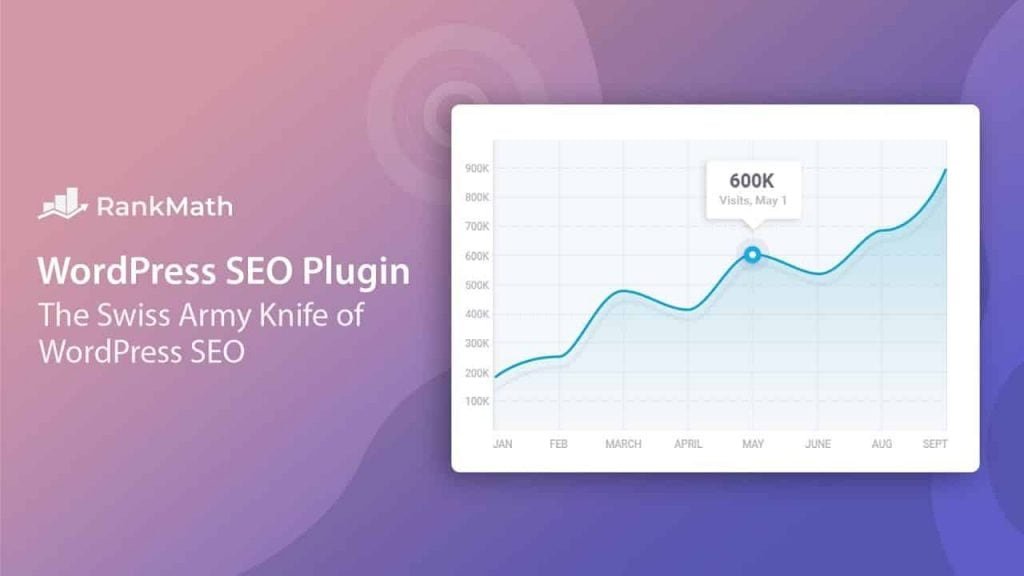
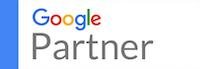


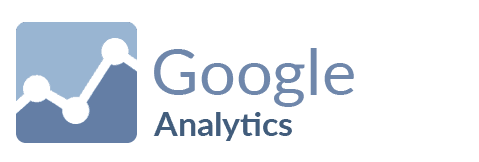
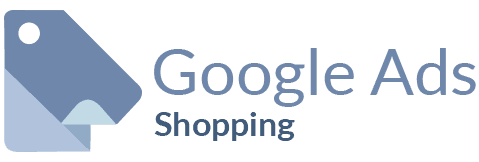
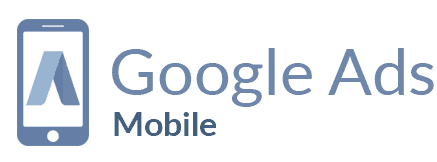
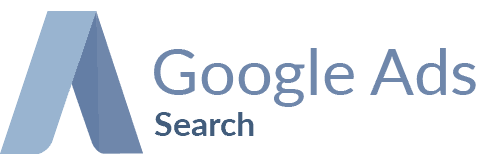
Awesome Review of Rank Math SEO plugin I really love this plugin because it brings me a lot of paid features of the most popular SEO plugin for free.
thank you very much for this great tips, i am moving to rank-math today
i didn’t believe it when my friend said rank math works well than Yoast. But with the point you listen am going for rank math